TalkShopLive Player
TalkShopLive Player is free to install and use. It requires no technical skills or coding to set up and run. Simply install the TalkShopLive Player plugin via the Plugin menu within WordPress administration (Plugins -> Add New). Alternatively, you can download it from wordpress.org and install it manually.
Key features
- Ability to embed by simply pasting a TalkShopLive URL on your post or page
- Works with your favorite WordPress page and post editors
- Offers a TalkShopLive Player widget for use in your themes
How to install
- Navigate to the menu and click 'Plugins,' then select 'Add New.'
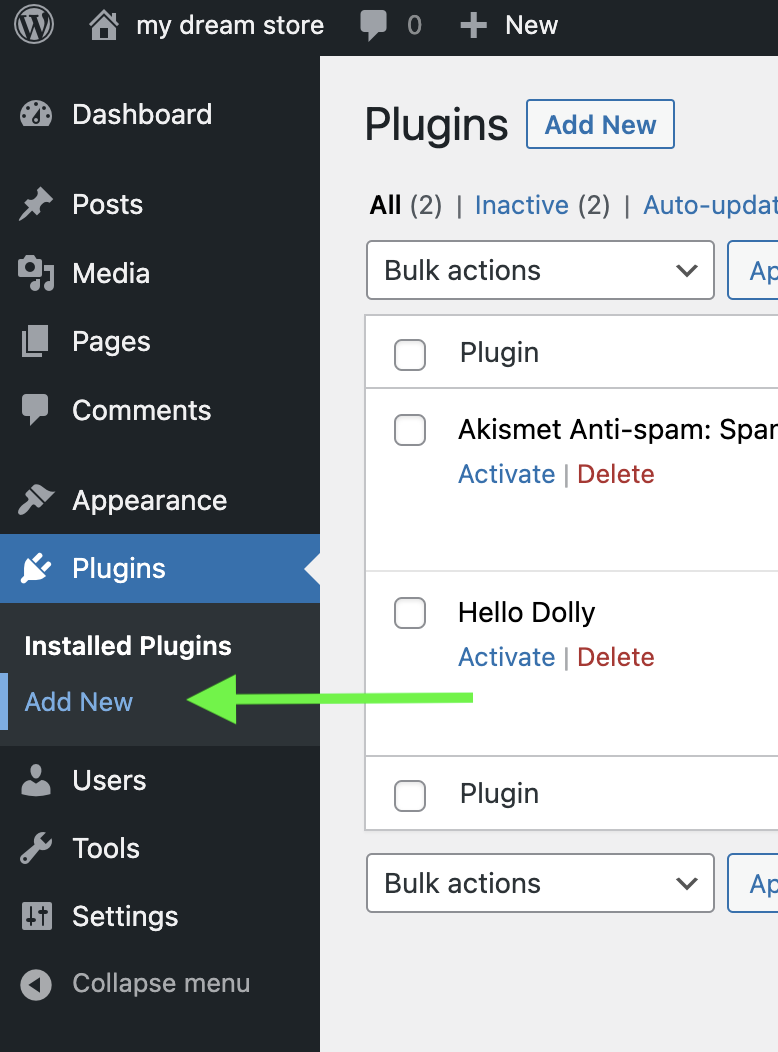
- Enter the word 'talkshoplive' in the search bar. The filter will automatically display the plugin.
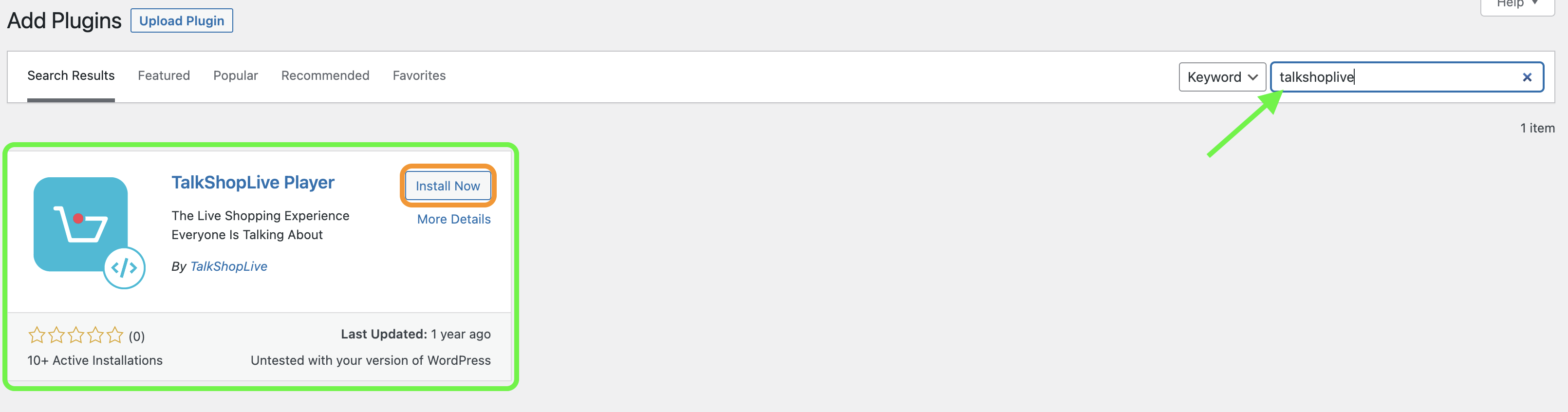
- Click the 'Install Now' button and then click 'Activate.'
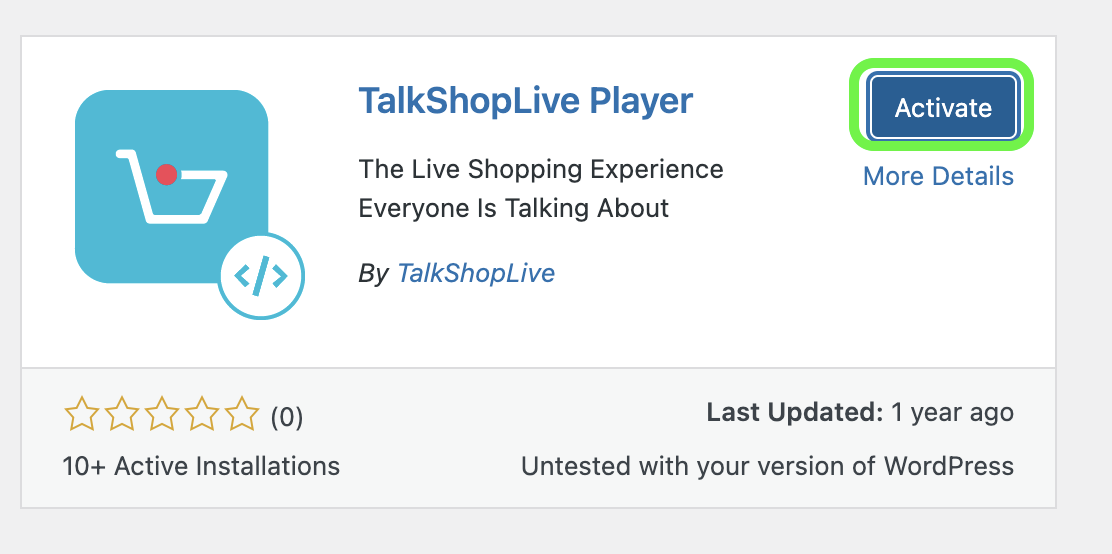
- Next, in the editing or a new post creation, click on the plus symbol (+). It will expand a menu with a search field. Enter 'talkshoplive', and it will display the recently installed plugin. Click on it.
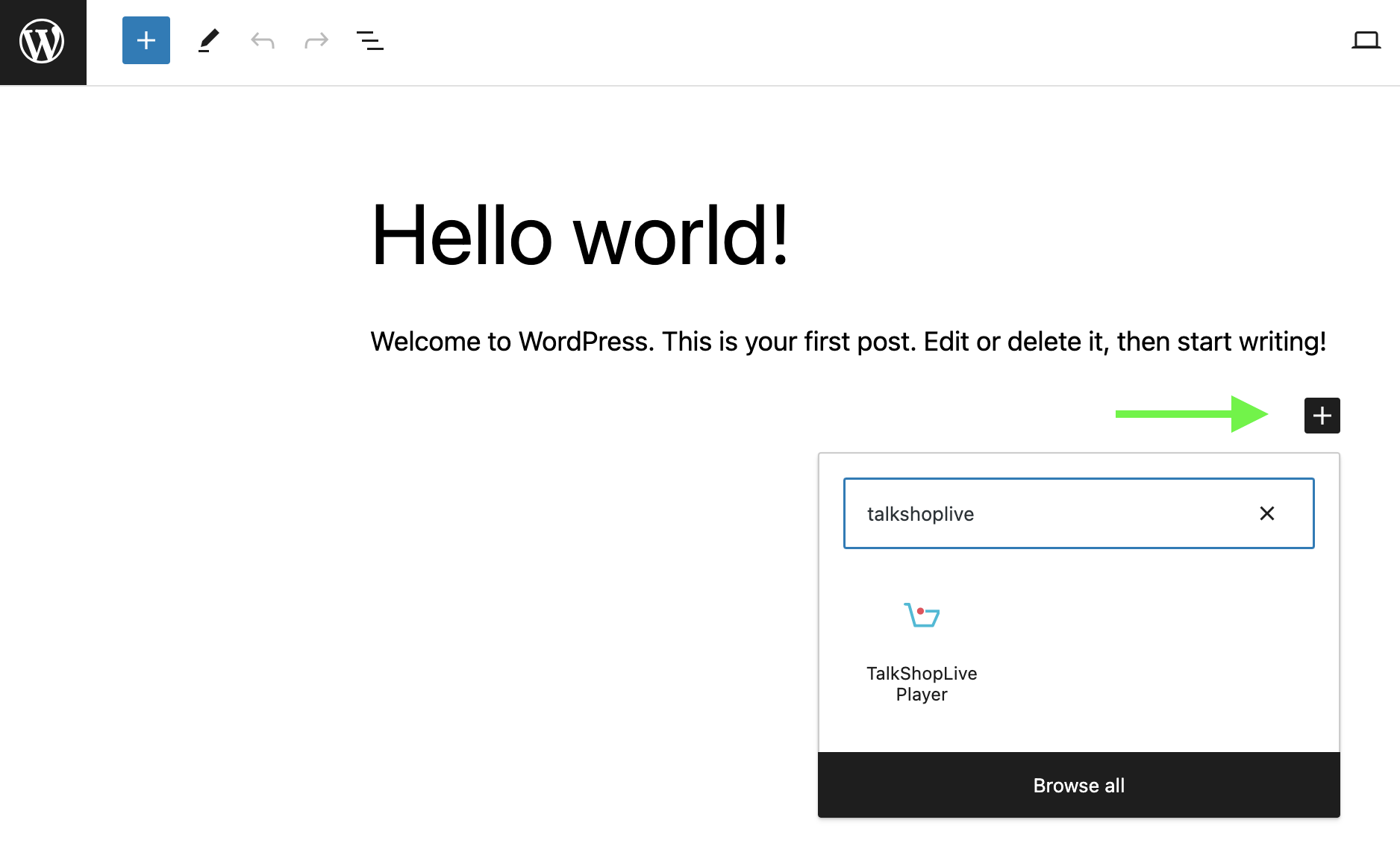
- An embedded window will appear with a field. Enter the URL of the show you wish to add to the post, then press Enter.
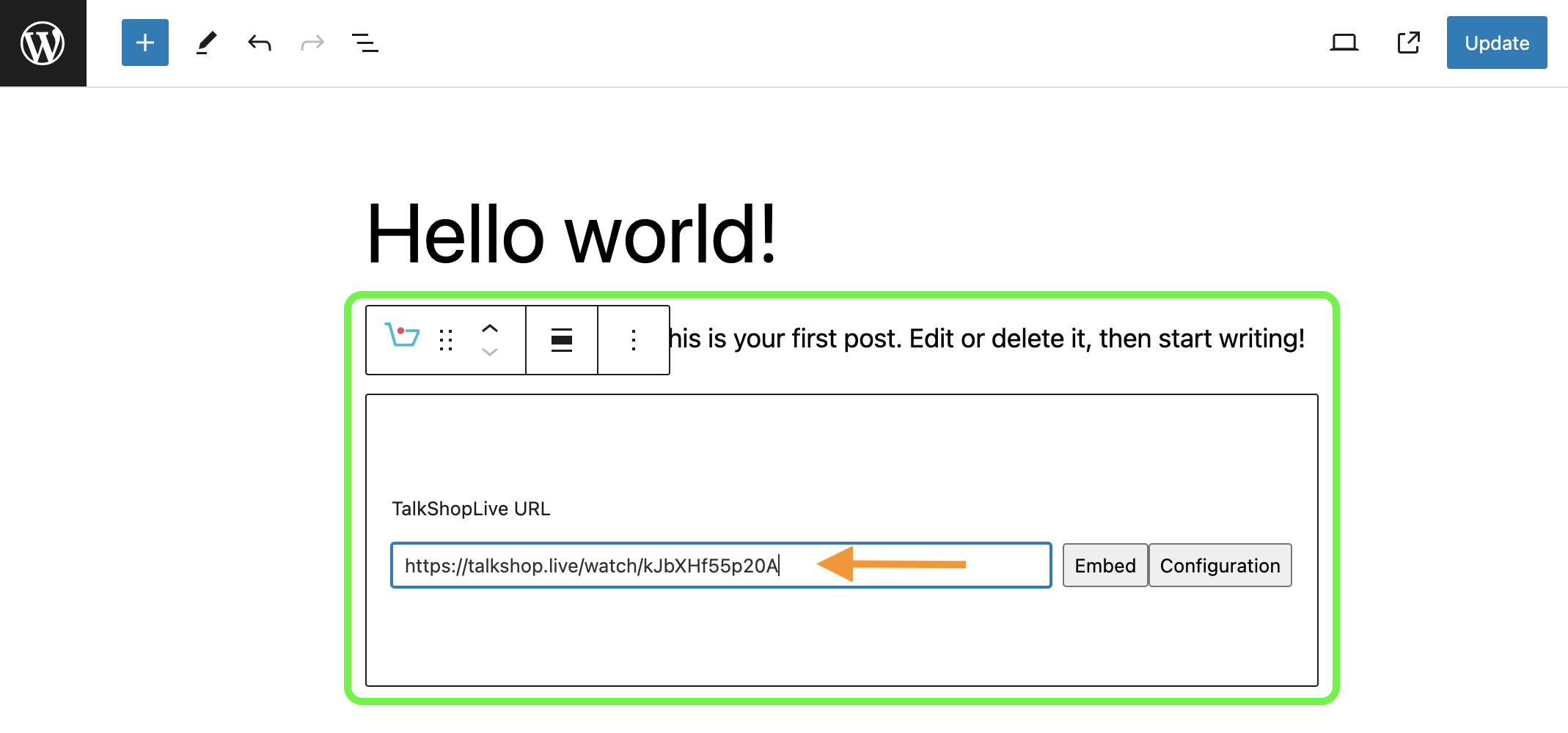
- Finally, press 'Save' or 'Update' to publish the post. And there you have it! You have successfully installed and activated Talkshoplive videos on your WordPress project.
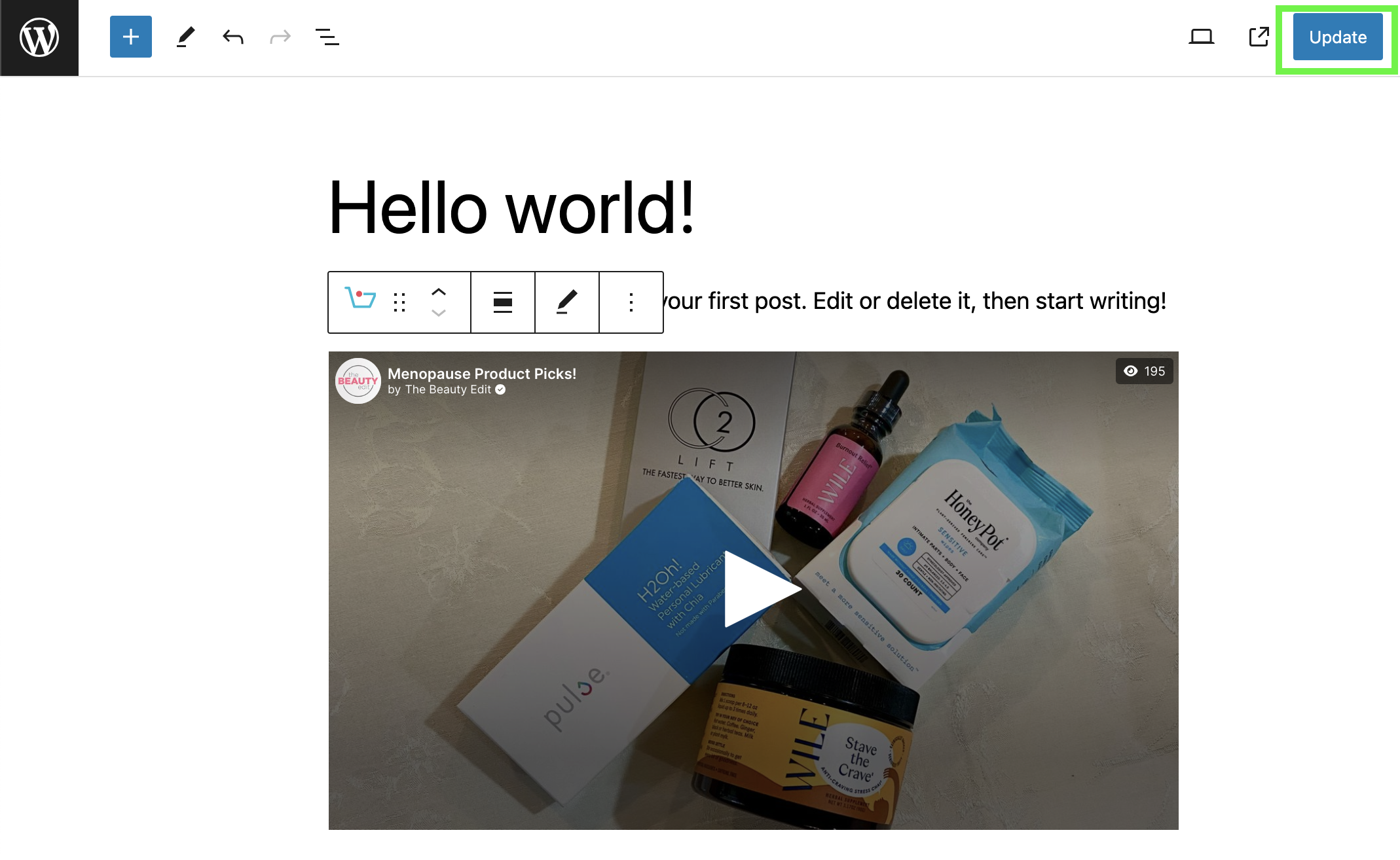
Getting Started
- Once you have the plugin installed, simply paste a TalkShopLive URL into a post or a page.
- You can customize the way the embed looks from the TalkShopLive player options page.
- If you want to have multiple TalkShopLive embeds (for different TalkShopLive shows, for example) use the
- TalkShopLive Player widget, shortcode (WP4) or Block (WP5).
- Each widget, shortcode / Block has its own customizable options.
Options
Embed View – Choose from “products”, “condensed”, or “chat”
Include Border – Choose to include a border around the embed or not (on by default)
Rounded Border Corner – When checked, makes border corners rounded (on by default)
Border Color – When Include Border is selected, you may choose a custom border color
Embed Theme Style – Choose from light or dark mode
Updated 3 months ago